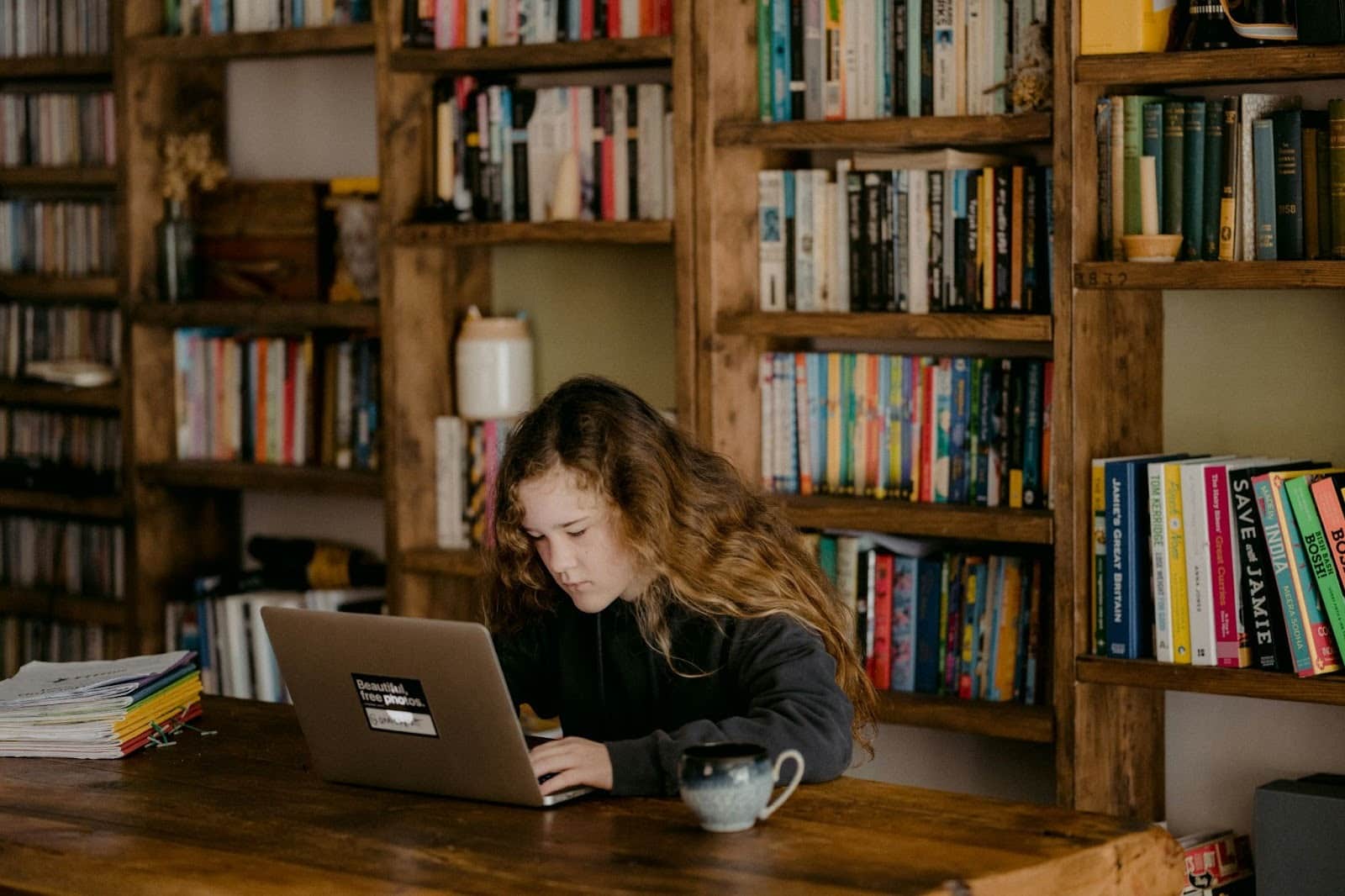Freedom 101 – FAQs answered

Tech can be tricky – we get it. But here at Freedom, we are strong believers that tech should always work for you and not the other way around. So, we wanted to take some time to answer some of the most common questions we see coming up regarding how-to’s, future updates, and support questions.
THE BASICS:
How do I to install Freedom?
After signing up for an account on Freedom.to, the next step is installing Freedom on all your devices. If you’re having trouble with any of these steps, check out the helpful support links that will guide you through the process with mini videos.
- How to install Freedom on your Mac computer
- How to install Freedom on your Windows computer
- How to install Freedom on your iPhone or iPad
- How to install Freedom on your Android device
How do I use Freedom?
Firstly, thanks for trying Freedom. Here’s a quick video to give you an overview of how to use the Freedom platform or you can check out our Getting Started support doc here: Freedom Quick Start Guide for Mac, Windows, and iOS
How can I upgrade to Freedom Premium?
If you want to upgrade your trial to Premium, just log into your Freedom dashboard and click “Upgrade” in the top navigation
To change your plan type, just follow these simple steps:
- Go to your Freedom profile = freedom.to/log-in
- From your Dashboard, select Upgrade in the top menu bar.

How to block apps using Freedom:
With Freedom, you can block desktop apps on your Mac or Windows computer, and Mobile apps on your iOS and Android device. To learn more about how to block desktop apps using Freedom, watch this short video below:
How to stop a Freedom block session:
If you don’t have Locked Mode enabled and want to end a Freedom session – check out this support page or watch the video below:
What is Locked Mode and how do I enable/disable it?
Locked Mode is a feature you can enable while using Freedom to ensure that you can’t end a Freedom session early by quitting Freedom or deleting a blocklist or device. If you want to learn more about how to use this feature – watch the quick tutorial video below or check out this page.
I’ve installed Freedom, but it’s not blocking _________ site or app
First, check out our Common Mac + Windows troubleshooting doc.
If you continue to have trouble after checking the four common troubleshooting solutions listed above, here are some of the current known limitations we are working to fix.
I’m having trouble with getting Freedom to work on my iOS phone or tablet
As iOS updates roll out pretty frequently, we are always doing our best to help Freedom remain compatible and functional, however, if you’re having some trouble be sure to check out our iOS troubleshooting page.
FUTURE UPDATES:
Will there be an Android version?
We’re excited to announce that Freedom for Android is now available for download here.
Is there a way to block everything except a few apps or websites, aka Website Exceptions?
Blocking distractions has never been easier with Freedom Block All Except for Mac and Windows. You can now block the entire internet, except for the sites you need to access.
If you have experienced any other issues not covered above, we’d love to help out. For further support help you can visit our support center at https://support.freedom.to/ or contact us for specific support help.