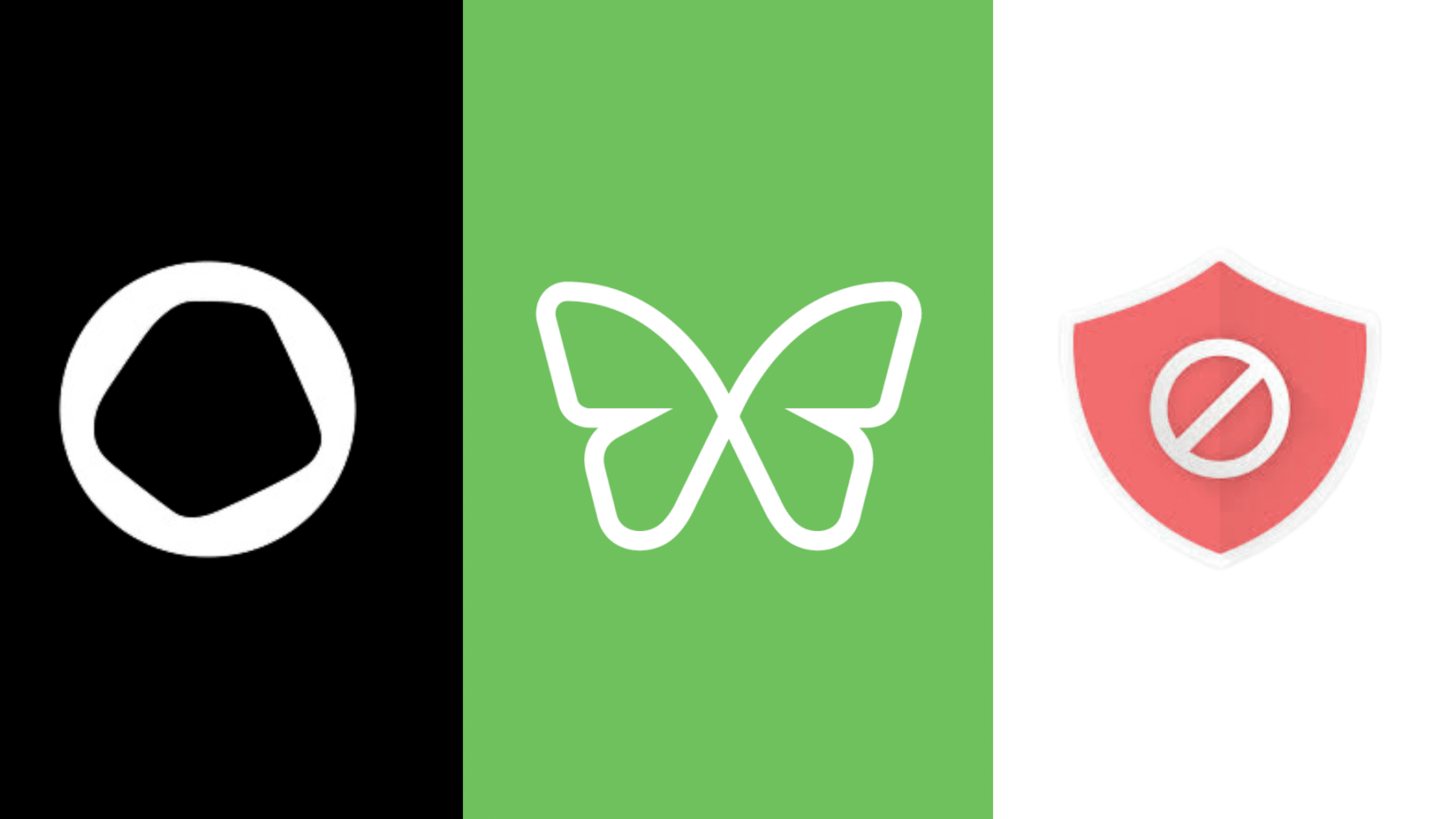Focus Better on Studying and Work with Freedom’s Website Exceptions Feature

Just about everyone works or studies at a computer. But with an unlimited world of content a click away, work or study efforts are often undermined by distractions. A quick break for Instagram turns into thirty minutes of scrolling, a glance at the news leads to a provocative Twitter thread, an innocent puppy video ends up with 45 minutes on YouTube… So much for that focused work or study session.
Focus on One Thing at a Time
On average, it takes 23 minutes to get back on track once distracted. Eventually, our “focus muscle” gets weak, and we have a hard time achieving the state, sometimes called flow, where we can truly hone in on deep work or studying.
And it’s not always distractions like social media or videos. We also have a tendency to multitask in our work – bouncing around between tasks and projects, ultimately achieving suboptimal results across the board. Multitasking can decrease productivity by 40% and some studies show it may even lead to a reduction in IQ!
The bottom line: the most effective way to study or do deep work is to focus on one thing at a time.
The most effective way to study or do deep work is to focus on one thing at a time.
How Freedom helps you focus on school or work tasks
We built Freedom to help you break the distraction cycle and help you focus on one thing at a time – whether it’s work, studying, or engaging with friendly faces in the non-digital world. The most familiar way of using Freedom is to create “blocklists” – lists of websites and apps that you find you’re most vulnerable to and cause you to waste time or lose focus – and use Freedom to block those particular apps and websites when you need to.
Sometimes however, you know exactly what you need to focus on and know that anything else is a distraction. In those cases, you can bypass blocklist setup and use the feature called Website Exceptions to achieve instant and complete focus.
This feature on Freedom for Mac and Windows soon) allows you to create virtual “blinders” around whatever app or website you’re using for work or study. Everything else is blocked.
For example, if you’re studying for an exam by using an online learning platform like Khan Academy, you’ll simply enable Website Exceptions and add Khan Academy to your Website Exceptions list.
With your Freedom session running, you’ll be focused only on Khan. Try to access a distracting site, and Freedom will block you from doing so. The distracting content doesn’t have a chance to break your focus, and you’re back to work for the remainder of your Freedom session.
How to Set Up and Use ‘Website Exceptions’
Here’s a setup video that walks you through the easy steps:
https://www.youtube.com/watch?v=0jAcCXOPjWY
STEP 1:
Click the Freedom butterfly in your top nav on your Mac, select Enable Website Exceptions
STEP 2:
Open Manage Website Exceptions, enter and Add the URL of the site you want as an exception:
STEP 3:
Under Select Blocklists select “Block All Websites”

STEP 4:
Schedule or run your Freedom session! Afterward, go check out that puppy video.
ANOTHER OPTION – THE FOCUS EXTENSION
An alternate way to block all the websites that distract you but still have access to what you need for school or work, is to use Freedom’s Chrome browser extension called Focus.
Focus by Freedom blocks websites by placing them behind a PIN. To use Focus, you create a PIN, decide which websites should be permanently allowed, and then all other websites are blocked. To visit a blocked website, you need to enter your PIN and decide how long you should be on the website.
It’s like a set of guardrails for the internet – so you can be more productive and get your work done. This makes it an excellent tool for remote learners. Simply “Allow” the sites you need to visit, like your school portal or online learning platform, and all other sites will be blocked. Get Focus for Chrome here.
Here’s a brief video introduction to Focus:

CONCLUSION
Whether you need to focus on a Google doc, a Salesforce dashboard, or your online classes, Freedom’s Website Exceptions is a powerful tool to ensure you’ll stay focused and on the single task at hand.
Don’t have Freedom yet? Get it here: