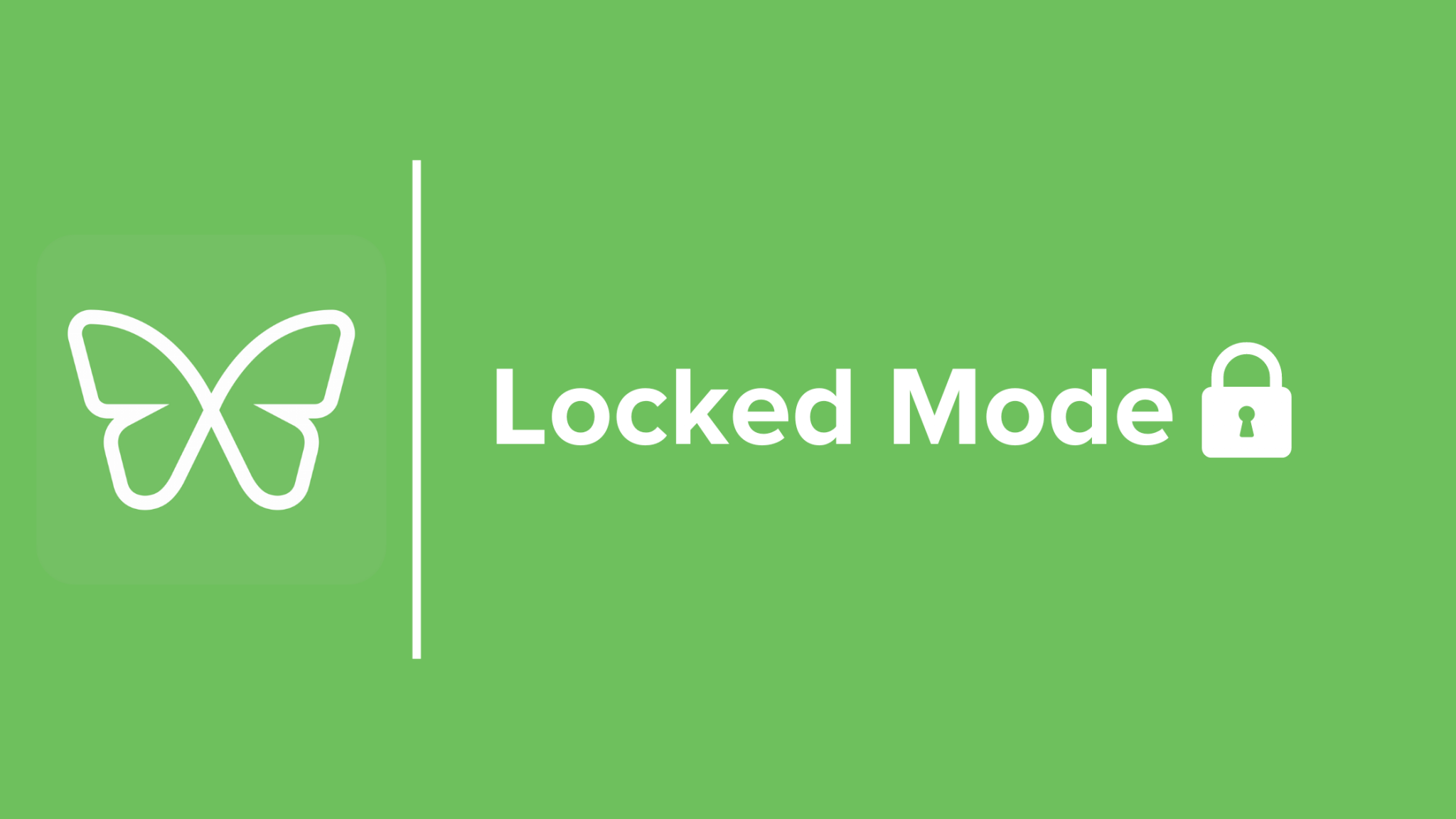How to Stop Compulsively Checking Your Email

If you feel like your fingers are always tapping on a keyboard or swiping down the screen of your smartphone, you’re not alone. Nowadays, we’re always connected, and everything from our social media accounts to our banking apps beg for our attention throughout the day. For many people, email has become one of the biggest sources of distraction. Whether we’re drinking our morning coffee before heading into the office or relaxing on the couch at the end of a long day, we can’t help but check our inboxes.
Trying to limit the number of times you check your email can feel like a pointless endeavor. Turning off your notifications and silencing your phone will probably help, but if it’s become a compulsive habit, you might end up doing it instinctively, even without a reminder. And while you might be able to take a break from social media by deactivating your accounts temporarily, you can’t exactly quit email.
So, just how often are we clicking on Gmail or Outlook? The average person checks their email 15 times each day – that’s almost once every waking hour. Furthermore, two out of three people say that the first they do upon waking up is check their email or voicemail. Clearly, our inboxes are getting a lot of unnecessary attention, and it’s distracting us from more important obligations in our professional and personal lives. Since we can’t just give it up, we need to learn how to break this habit. Here’s why it’s so hard to stop clicking that email icon, and how you can set serious limits around the need to check your inbox 24/7.

Why You Can’t Stop Checking Your Email
In the modern workplace, it can feel like you’re always expected to be “on,” whether or not you’re actually in the office. Even if you know that you’re not required to answer emails after work, you worry that if you don’t, you’ll fall behind. And because we all have smartphones in our pockets, we’re always connected, even when we’re not at our desks. It can seem like your inbox always beckons, and there’s no way to catch a break. Once you establish that you’re available to contact even after you’ve clocked out for the day, there’s a good chance that your manager and coworkers will take advantage of that, and then you find yourself catching up on emails before and after work.
But we don’t just check our emails on an hourly basis because of corporate culture and social pressure. Our brains are actually wired to seek rewards like email notifications, so when it comes to addicting technology, our biology is working against us.
When you open your inbox and notice a new email, your brain processes it the same way it would any other small reward: a release of dopamine. As you engage in any kind of beneficial behavior – eating a delicious meal, greeting a friend, stopping to pet a dog – your brain will release dopamine, a chemical that makes us feel happy. The notifications that we get for emails and interactions on platforms like Facebook and Twitter register as social interactions, which is why we can’t seem to stop checking our phones and inboxes. We don’t consciously realize it, but we basically crave that accompanying rush of dopamine.
There are four major dopamine pathways in your brain. Picture them as neurological highways that send chemical messages to different parts of the brain. Three of them are specifically “reward pathways,” which release dopamine to areas of the brain associated with learning and habit formation. The more often you perform a certain behavior that leads to a certain “reward,” the more often these pathways are activated, and the association between the behavior and the reward is strengthened. Over time, we feel more motivated to carry out those behaviors.
This process is known as “long-term potentiation.” Long-term potentiation can help us stick with healthy habits: just think about the blissed-out feeling you get after a yoga class, or the feeling of love and contentment after spending quality time with your loved ones. But it can also get us hooked on habits that have a negative impact on our overall well-being. Sure, checking your inbox and seeing new messages might qualify as a “reward” for your brain, but is checking your email every hour or so really benefiting you?

The Negative Effects of Compulsive Email Checking
As you go to check your inbox, you have no idea if you’ll actually have new messages or not – and that’s part of what makes this habit so hard to snap out of. When a behavior results in rewards on a random basis, we actually feel more motivated to do it over and over again. Like a gambler in a casino, the anticipation of a pleasant surprise keeps us hooked.
This is called a “variable reward schedule.” Since seeking these random “rewards” by checking your email takes such little effort on your part, you end up checking it periodically. Over time, it becomes a constant cycle, and it impedes your productivity and your ability to simply sit back and relax.
Let’s say that you’re in the middle of working on an important project when you remember that you’re expecting an email from a client. You check your inbox and see that they’ve gotten back to you, so you decide to respond right away. After hitting send, you answer a few more emails, open a newsletter or two, and end up deleting a couple messages. By the time you’re done, a half hour has gone by, and you’re struggling to get back into the task you were engrossed in before. If you do this a few times a day, you can see how those little interruptions add up.
Not only does this constant email checking waste time, your performance suffers because it takes your brain more time to refocus after you divert your attention from your work. You can get more done in an hour or two without interruptions than you can in three or four hours with random breaks to check your inbox or scroll through social media.
We don’t just check our email periodically when we could be working – we also reach for our smartphones and open our inboxes in social settings. Instead of staying present during valuable moments with friends and family, we might discreetly open Gmail under the table at dinner, pull out our phones during movie night, or even absentmindedly check email in the middle of a pleasant conversation. We zone out, we get sucked back into work obligations, and we can easily offend the people we’re with. When we choose checking our email over paying attention to our loved ones, it’s understandable if they feel slighted.

5 Ways to Stop Checking Your Email Constantly
- Organize Your Inbox: Make it your goal to finally achieve the elusive “inbox zero” and keep it that way! You might have to set aside a few hours to fully clean out your inbox, but it’s worth the time. Delete all of the relevant emails that have piled up, and start unsubscribing from newsletters and promotions from brands that you don’t find useful anymore. Double check that your spam filters are catching any digital junk mail, and make it a point to maintain that inbox zero status in the future.
- Schedule Set Times for Checking Email: Instead of checking your email at random, create a schedule to determine when you’ll click over to your inbox during the workday. For example, you could plan to check three times each day: once in the morning, afternoon, and shortly before you close your laptop for the day to tie up any loose ends.
- Manage Your Notifications: Unless you’re waiting for a crucial email that requires a prompt response, you can probably afford to turn off your email notifications. Silence the notifications on your phone, tablet, and desktop apps so that you don’t have any devices distracting you. Can’t get away with turning them off during the workday? Once it’s time to clock out, switch them off so you can have some real downtime.
- Categorize Your Inbox: Want to separate your professional and personal emails? Setting up two different inboxes might be the solution. When it’s time to get down to business, you won’t get pulled away from the task at hand by emails from friends or family. And when you’re replying to that email from your grandma, you won’t get bogged down by notifications from coworkers.
- Try Freedom: When it comes to kicking your periodic email checking habit, you can take willpower out of the equation completely with Freedom. By using Freedom, you can easily block your email provider’s URL and desktop app, eliminating distracting notifications. Whether you’re going on vacation and feel like it’s time for a digital detox, or you just want to stop clicking that Mail icon when you know you should be getting work done at the office, Freedom can help you stay on track and conquer your to-do list, giving you more time to do the things you really love.
How to Block Email on a Mac or Windows Computer:

1. Launch Freedom and click Add a Blocklist.

2. Name your blocklist.

3. If you use Gmail, you can simply select the Gmail filter. Choosing this filter will block some other apps, such as Google Inbox.

4. If your email service isn’t included in the premade filter list, type the URL and the URLs of any associated apps into the search bar. Next, click Add Site.

5. Click Save.

6. Decide the length of your block session.

7. Choose your Block Email blocklist and any other blocklists you want to include.

8. Select the devices you want to include in your block session and click Start.

9. If you want to schedule your session for later in the day, click Start Later. Decide when you want your session to begin and end, then click Save.

10. Want to stick with the same block schedule throughout the week so that you know you won’t be distracted? Click Recurring Session. Name your session, check the days of the week that you want this block session to repeat, and click Save.

How to Block Email Desktop Apps:
1. Click on the Freedom icon in your menu bar. You’ll have the option to select Manage Blocked Desktop Apps in the dropdown menu.

2. A list of desktop apps will pop up. Scroll down to find and select your mail app, and then hit Save.
Note: Freedom may have trouble finding some apps on your computer the first time. To fix this, open the app your want to block, and then restart Freedom and reopen the blocked apps list. It should then appear!

3. When you go to choose your blocklist, select Apps. Next, choose the devices you want to include, determine your session length, and click Start.
How to Block Email on Your Android Phone:

1. Open your Freedom app and start by tapping Blocklists and then tapping Manage next to Blocked Applications.

2. Then scroll or use the search tool to find your email app. Slide the toggle to the right to add the email apps you wish to block to your blocked application list.

Note: You might not see all of your apps by default. To fix this, tap the three dots next to the magnifying glass and tap Show all apps.

3. Go to the New Session tab, click Blocklists, and select Block Android Apps.

4. If you want to block your email right now, click Start Now, decide on your session length, and then hit Start.
Want to start your session later? Choose Start Later, decide when you want your session to start and end, and then hit Create Schedule.
To set a recurring block, click Recurring, choose your start and end time, and then check the boxes next to the days you want it to repeat.
How to Block Email on Your iPhone:
1. Open your Freedom app and click the Blocklists button. Select Add a Blocklist.
2. Name your blocklist.
3. Choose the Gmail filter and slide the toggle right.
4. Alternatively, you can add other Email websites and apps by clicking Add Block and typing in the URL of your email provider.

5. To get started now, click Start Session. Under Blocklists, select your Email blocklist, choose the devices you want to include in the session. Determine your session length and hit Start.
6. To schedule a session for later, tap the Sessions button and click Schedule a Session.
7. Name your session, choose your start and end time, and select your Email blocklist under Blocklists. Finally, click Save.
8. If you want your session to repeat later in the week, click Repeats and choose the dates you want to schedule your session.