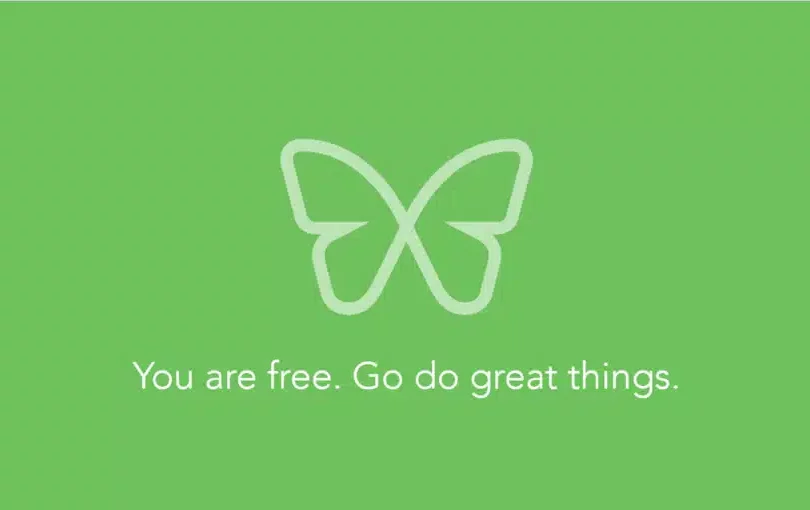Expert Stefanie Weisman: How to Study Without Distraction

How to study without distraction
Okay, I admit it. I’ve been having a little problem in the self-control department lately. No matter what I tried to do – write an article, do research, read a book, etc. – I found myself typing the url of some distracting, time-wasting website, with Facebook being the worst offender. It was a rather bizarre feeling, as if my fingers had acquired a mind of their own. Before I knew it, I had been sucked into an internet black hole of silly videos and mindless trivia, which used up a good chunk of my time and energy.
My situation is hardly unique. In my experience as a high school and college study skills expert, I’m constantly reminded of the problems caused by excessive internet usage. On average, teens spend nine hours a day using media for entertainment – that’s more time than they spend sleeping and far more time than they spend studying. Many students use social media and other “fun” sites while they’re studying or doing homework. They may think such media multi-tasking doesn’t hurt their concentration, but study after study has shown this not to be the case. According to a pioneer in this field, the late Stanford professor Clifford Nass, “people who chronically multitask show an enormous range of deficits. They’re basically terrible at all sorts of cognitive tasks, including multitasking.” In a 2012 study, researchers found that using Facebook and texting, in particular, were associated with lower GPA.
But as we all know, it can be hard to give up things that are bad for us. The instant gratification we feel from sending a Tweet or getting a Like on our Facebook post creates a dopamine loop in our brains that makes us hungry for more.
We can all use a little help in the fight against bad habits. Which is why, when I was given the chance to try Freedom, a program designed to eliminate distractions on the web, I jumped at the opportunity.
Using Freedom to block your digital distractions
After downloading Freedom, the first thing I did was set up a recurring block of Facebook and other sites I have a weakness for, such as YouTube and Netflix, during the work day. I was struck by how freeing it was to know these sites were off-limits. My need to check on my friends seemed to evaporate, and my productivity increased. At times when I needed complete concentration, I chose to block all websites – easily done on Freedom by checking a box.
I quickly discovered that Freedom has many features that make it superior to, say, disabling the wi-fi on your computer. While shutting down wi-fi is an all-or-nothing solution, Freedom helps you fine-tune your internet consumption. You can create multiple Blocklists, allowing you to block as many or as few websites as you want with the click of a button. Freedom conveniently lets you choose from a list of the most commonly used (or should I say abused) social media sites, and you can manually enter any other sites you find distracting.
While shutting down wi-fi is an all-or-nothing solution, Freedom helps you fine-tune your internet consumption.
You can put these Blocklists into effect at any time or schedule them for recurring Sessions, which is great if you know you want to avoid certain sites at the same time every day, and sync your Sessions across multiple devices. Perhaps most importantly, Freedom can keep you from giving in to temptation. The problem with disabling your wi-fi is that you can easily turn it back on again. With Freedom, you can select Locked Mode, which makes it virtually impossible to access the internet (or specific sites) for up to 8 hours.

This software would clearly be a great tool for students. Those who use their PCs to take notes could set up a recurring block of all websites during class time, thus avoiding the distractions associated with in-class laptop use. Similar blocks could be set up when studying for exams or writing papers. And when students need the internet to do research, they can block social sites that would keep them from their work.
I used Freedom on a Windows PC and an iPhone. Here are a few tricks I learned on how to use Freedom most effectively on these devices:
- When I had a Session going in Locked Mode, I realized I was still able to end the Session by selecting “Quit” on the Freedom desktop icon. To fully enable Locked Mode, go to Options on the desktop icon and select “Disable Quit During Sessions.” Developers will be syncing this to Locked Mode to eliminate confusion.
- Having multiple Sessions going at the same time may cause unintended consequences. At one point, I had to restart my computer to regain access to the internet after a Session had ended. To avoid this, select “Sync Freedom” on the desktop icon.
- You may still be able to access the Facebook app on your mobile device during Sessions that are supposed to block the site. Developers are working on a way to block the app, but in the meantime, use this work-around.
I’m especially looking forward to the time when Freedom has a Website Exceptions feature, which developers are hard at work on. This means that users will be able to block all websites except the ones they specify. I would love to be able to access my email and a few other sites while blocking the rest of the internet.
I’ll leave you with one last thought, which in my view is pretty amazing: I haven’t checked Facebook once while writing this article.

**Ms. Weisman received a complimentary upgrade and modest honorarium to write this review.