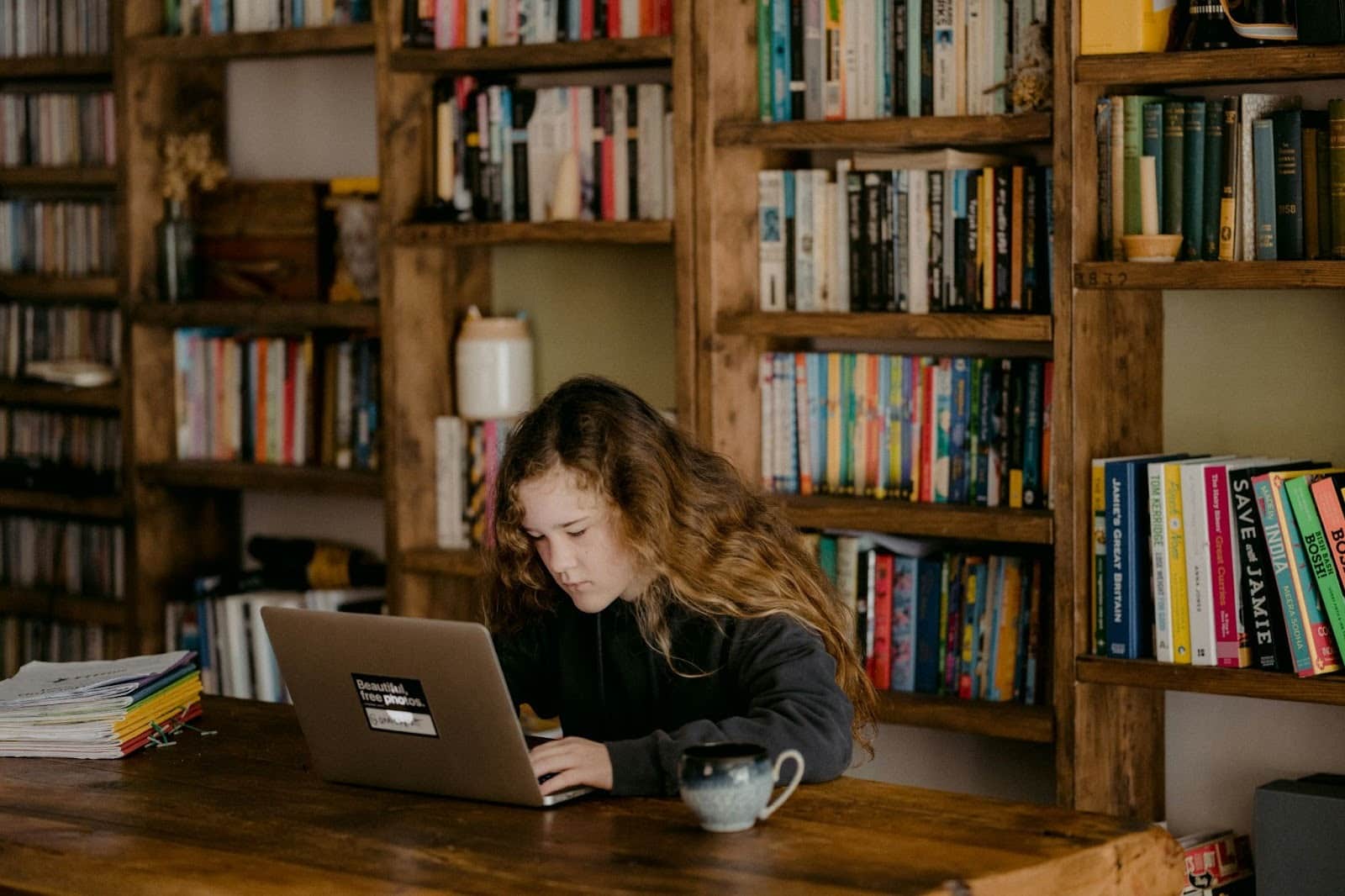How to Block Websites on Chromebooks and Linux Devices

Freedom now supports website blocking on devices running Chrome OS (Chromebooks) and Linux operating systems. We do this with the new Freedom Chrome extension, available through the Chrome Store.
What does this mean?
Chromebooks and Linux devices now are devices in the Freedom “ecosystem,” just like Mac, Windows, iOS or Android devices. This ecosystem (or platform) is unique to Freedom, giving you the ability to block distracting apps and websites simultaneously across as many devices as you choose.
That’s important because distractions aren’t limited to just one device. Think about it – when was the last time you sat down at the computer to work and didn’t have your phone or tablet at your side, tempting you to check Instagram or respond to a notification?
Running a single Freedom blocking session in sync across your devices ensures that your focus stays where you want it to be – on your work or studies.
And don’t forget, there’s no limit to the number of devices on which you can install and run Freedom.
Install Freedom on Your Chromebook or Linux device
To install Freedom on your Chromebook or Linux computer, get the Freedom Chrome extension from the Chrome Store here:
On the Chrome Store page, click “Add to Chrome” and the extension will be installed.
Log in to Freedom
Once you add the extension to Chrome, click on the Freedom butterfly icon in the extensions bar to bring up the login screen. Enter your email and password and click “log in”. If you don’t have a Freedom account, enter email and password and click “sign up”.
After you log in to the Chrome extension, it will sync with your account.
Running Freedom Across Devices
With the addition of Chrome OS and Linux to the Freedom family, you can be in control of distractions in practically every situation.
Imagine a scenario like this. You have a Chromebook, an iPhone, and an Android tablet. You know each device offers its own set of tempting distractions.
Add those distractions to a blocklist on the Freedom dashboard, choose your devices, and with a single click of the “Start” button, all the selected devices are actively blocking the selected distractions.
Here’s an example of what could be blocked in the session:
- Chromebook: all News, Sports, and Social Media sites + Email
- iPhone: Instagram and Snapchat apps
- Android tablet: Fortnite and YouTube
More Freedom Chrome Extensions for Additional Control
Here are three additional (free) Freedom Chrome extensions that will further help you manage distractions:
Pause: pause distracting websites before they open. Be mindful and intentional with your browsing using this simple extension.
Limit: limit your time spent on distracting sites. Limit is an extension that allows you to set time limits for distracting websites.
Insight: know how you spend your time online. Insight tracks the time you spend on websites, so you can improve your habits.
Need Help?
If you’re having any difficulty, please feel free to send us an email at [email protected] or go to Freedom Support and chat with us via the green chat bubble in the bottom right corner of the page. We’re happy to help!