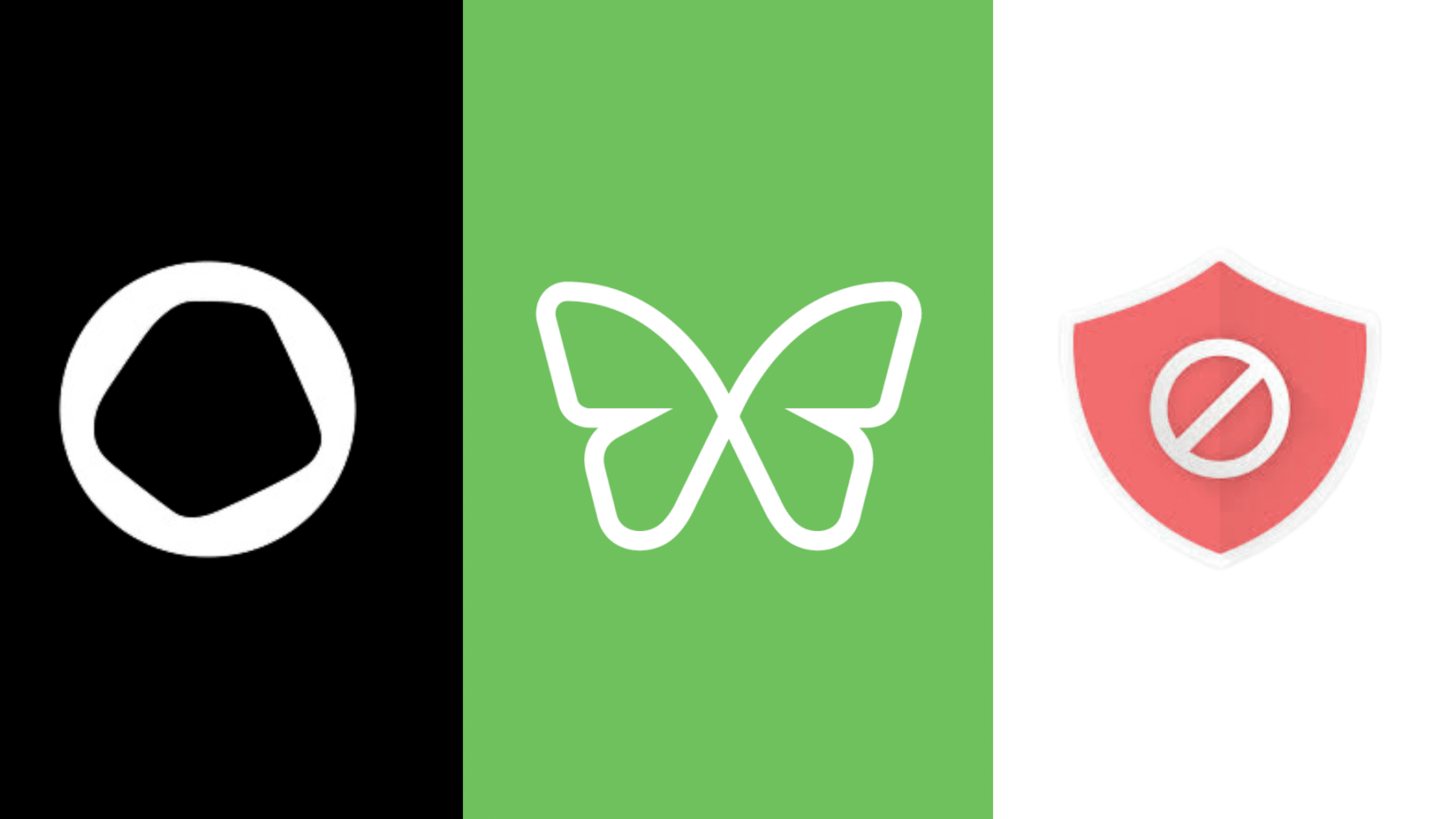Freedom Dark Mode: A Mode to Suit Your Mood

Introducing new Dark Mode on Freedom
We’re excited to have recently launched Dark Mode on Freedom! Available on iOS, Android, and on the Freedom website, you can now choose the mode to best suit your mood or environment.
Dark mode can make it more comfortable to work in low-light conditions, perfect for all you night-owls! It reduces the emission of blue light from your devices and can potentially reduce eye strain and dry eyes that often come with late-night screen time.
How we use Dark Mode at Freedom
Some of the Freedom team actually use Dark Mode at all times, like our designer, Marc, who feels he can focus more on what he needs to interact with while relaxing his eyes. Meanwhile, our iOS developer Mate prefers to use Dark Mode on his iPhone primarily for stylistic reasons, although he does find it handy that he can silently scroll to keep himself awake when he puts the kids to bed!
Freedom’s UX designer Mirza has experimented with Dark Mode over the years, but found the inconsistency across different apps too much to bear! He, like most of us here, has a mix-and-match approach across devices depending on his needs, mood, and the time and location he happens to be working.
We’ve designed Freedom Dark Mode so that you can customize it to suit your preferences. So whether you prefer to use dark mode in the evenings or all day long, there’s a mode to suit your mood!

Using Freedom’s Dark Mode is simple:
How you’ll use dark mode will depend on your preferences and the devices you use, but it’s always quick and easy!
Freedom Dark Mode on a Mac or Windows Computer
You can use Dark Mode on your computer, which is especially useful if you are keeping the Freedom dashboard open to use our Focus Sounds and don’t want to be distracted by extra light.
Start by logging in to your Freedom account through your browser or desktop app. You’ll be taken to the dashboard where you can select “Profile” from the top right-hand corner. Scroll down past your account settings to the section beginning “Time Zone”. At the bottom of this section, you will see the “Theme” option where you can select from Light Mode, Dark Mode, or Automatic. Selecting “Automatic” means it will change automatically according to the time of day, which is a feature supported by many browsers.



Freedom Dark Mode on iOS devices
On iOS devices, there is no need to do anything within the Freedom app to turn Dark Mode on or off. Freedom’s Dark Mode will activate automatically when your iOS device is in dark mode!
Freedom Dark Mode on Android Devices
To enable Freedom’s Dark Mode on an Android device, simply open the app and select “Settings” from the bottom right-hand corner of the screen. From there, scroll down until you reach the Interface section, and you will see a switch to toggle Dark Mode on and off.