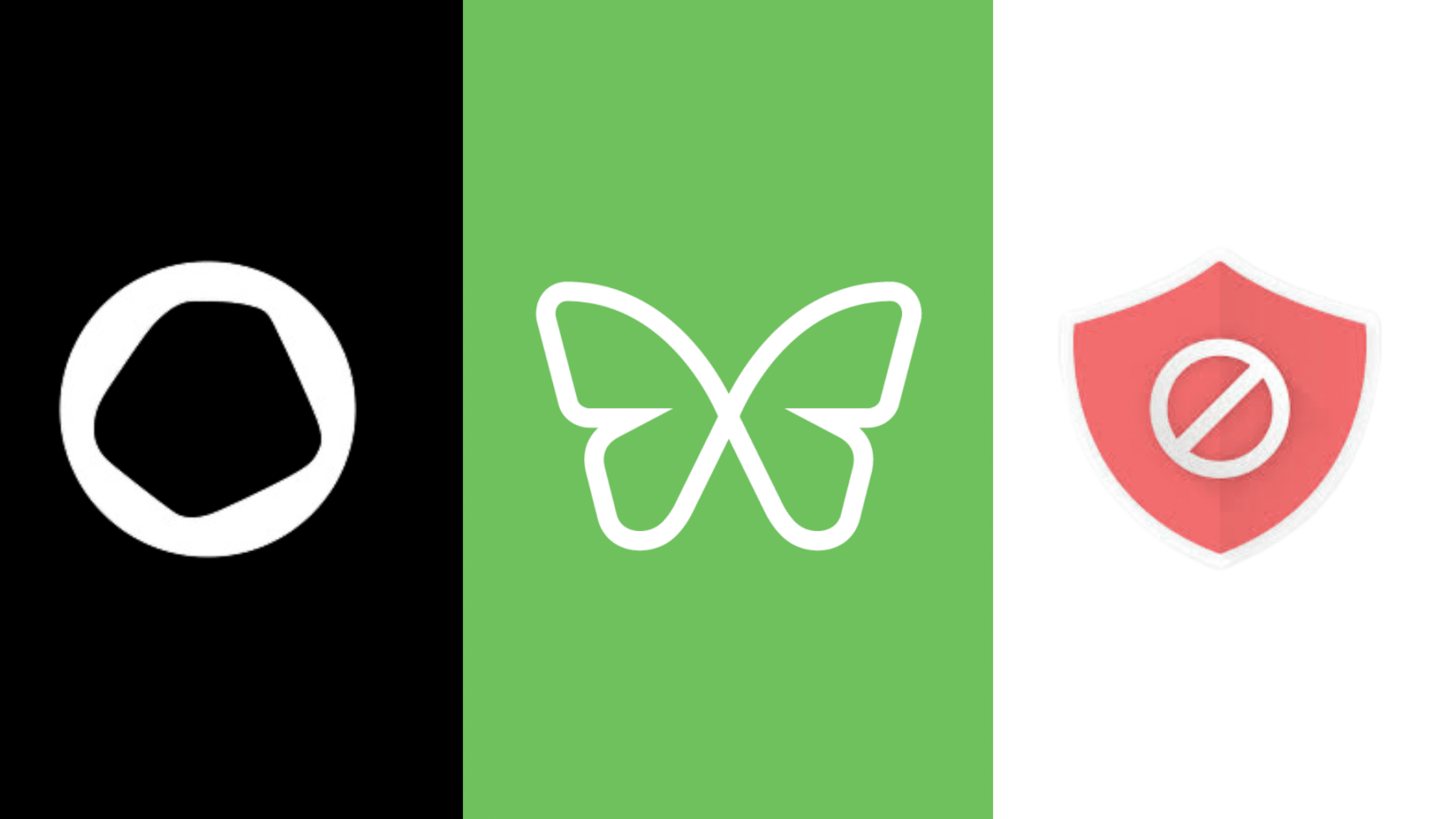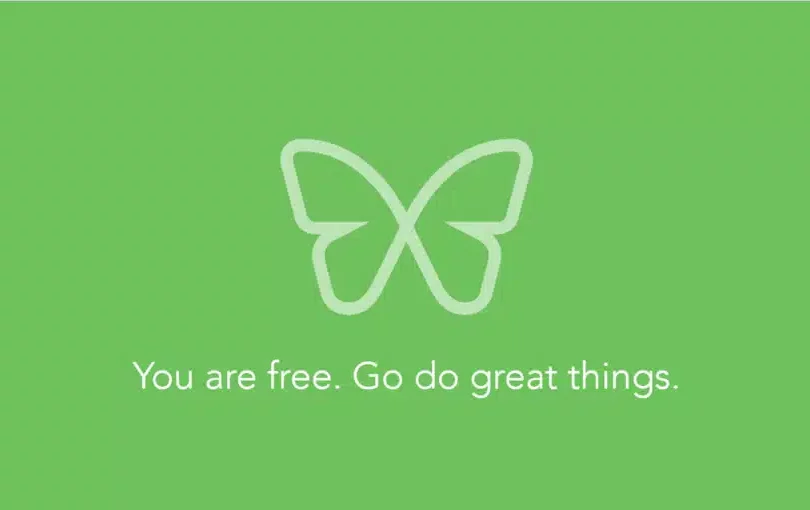How to Block Distractions on All of Your Devices

6 Steps to Block Distractions Across All of Your Devices
Digital distraction is perhaps the most persistent and pervasive distraction we face. Not only does it beg for constant attention with beeps, buzzes, and click-bait headlines, but it tends to invade our lives daily through multiple channels. Laptops, desktops, smartphones, tablets, wearables – the list continues to grow. Even when we restrain ourselves from opening messages or checking notifications, the allure of the relentless unread message icons, notifications, and message previews on all of our devices can be a distraction in itself.
When creating Freedom, we knew that as our reliance on devices continued to grow, blocking distractions on your computer or browser was not going to be enough. In order to truly be distraction free, you would need a software that worked across all your devices.
HOW TO BLOCK DISTRACTIONS ACROSS ALL YOUR DEVICES
Sign up or log in:
- Go to Freedom.to, and either sign up for an account to start your free trial or log in if you already have an account.
Select devices:
- Decide what devices you want to include during your block session.
- New users: click Install Freedom or Add a device and follow the instructions to download and install Freedom on all the devices (Mac, Windows, and iOS) you wish to include
- Existing users: Simply select which devices you want to include under the Select devices menu
Create a custom blocklist
- With Freedom, you can either create your own custom blocklist or select our premade Distractions blocklist.
- To create your own blocklist, click Add a blocklist.
- Give your blocklist a name.
- Add distracting websites and mobile apps to your blocklist by either selecting from our premade filters or by entering the URL of a site or mobile app you would like to include in the empty field and selecting Add block.
- When you’ve finished adding your distractions, hit Save.
- Note: Our pre-made filters generally apply to both the website and its corresponding app, with the exception of Facebook and Instagram. This is because Facebook and Instagram have recently made updates which make it impossible for anyone to block their apps. We are currently working on a fix but you can learn more about it here.
- To add desktop apps to a blocklist, read the following guides here: For Mac | For Windows
Select when you want your block to start and how long it lasts
- Decide when you want your block session to start – either start now, schedule a block for later (Freedom Premium), or create a recurring block session (Freedom Premium) to help make productivity a habit.
- Select how long you want your block to last.
Select blocklists and devices:
- Select the blocklists you want to include in your block.