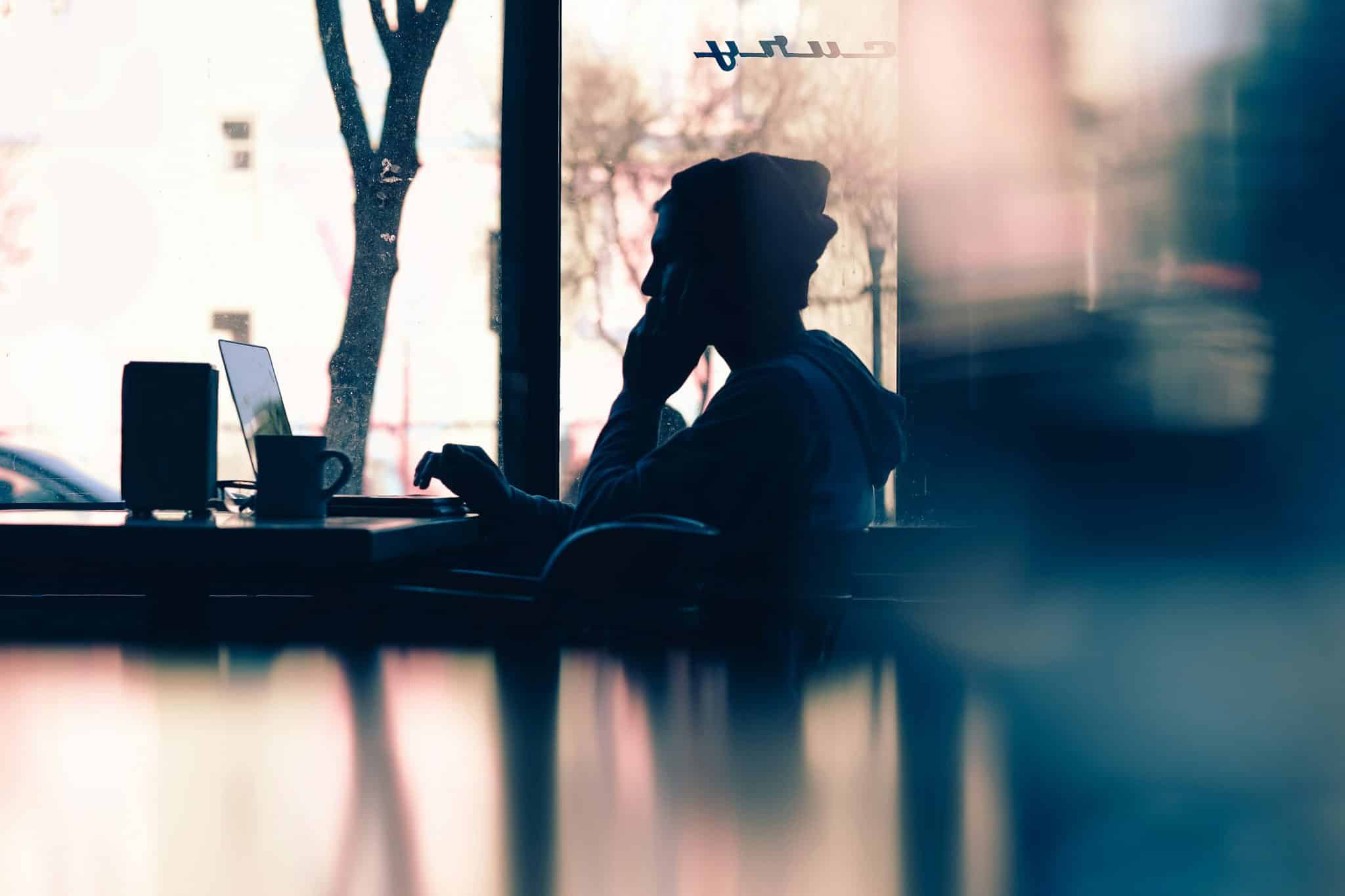How to Block Netflix (and Other Time-Sucking Streaming Services)

A few years ago, you would have to wait one week to find out what happened on the next episode of any TV show. But today, binge-watching is a growing trend, and with streaming services like Netflix, Hulu, and HBOGo, it’s easy to sit down and watch a whole season of your favorite show in one sitting. About 58% of American consumers currently subscribe to at least one streaming service, and 61% of these users report that they binge-watch TV shows on a regular basis.
While this might seem like a fun and relaxing way to spend a Friday night in, these habits can also creep into your daily routine, and if you’re not careful, you might end up wasting valuable working hours, sleep, or family time on a new Netflix series instead. Furthermore, binge-watching can take a toll on your physical well-being, your mental health, and your social relationships.
The Risks of Binge-Watching
As streaming services and binge-watching continue to grow in popularity, researchers have begun to discover the true impact of this new method of consuming media. You may already know that staring at a screen for several hours can lead to eye strain and headaches, but the harmful effects of binge-watching over long periods of time can be even more severe.
Sitting in front of your laptop for hours on end and watching multiple episodes of the same TV show can end up interfering with your mental health. People who binge-watch on a regular basis can actually end up becoming addicted to the show they’re watching: your brain releases dopamine when you finish an episode, giving you a feeling of pleasure and accomplishment.
But what happens when the series is over? People often report feeling bored, stressed, or even depressed. Instead of breaking the cycle, they may seek out a new show to watch in order to chase those positive feelings again. If this pattern continues for weeks or even months, it can contribute to depression, anxiety, or social isolation—someone might regularly choose to stay in with their favorite TV characters rather than go out and interact with their friends and relatives.
Binge-watching doesn’t just affect your mental health—it can also end up hurting you physically. Not only does it take away time you could be using for exercise, but sitting for long periods of time without interruption has been linked to obesity and an increased risk of both heart disease and type-2 diabetes. In addition, regular binge-watching sessions before bed can have a long-lasting impact on your sleep schedule.
It’s important for adults to get seven to eight hours of sleep each night in order to properly rest and recharge for the next day. However, binge-watching can cause you to stay up later than you intended—if you just need to know what happens after that crazy cliffhanger, you’re going to click “Next episode” without a second thought. Before you know it, it’s past midnight, and you’ll be lucky if you squeeze in six hours of sleep.
Even if you end your binge-watching session early and head straight to bed at your usual time, it can still affect your quality of sleep. This is because the blue light from your laptop screen tricks your brain into thinking that it’s still daytime, even if it’s late at night. Therefore, your brain does not produce enough of the sleep hormone melatonin before your head hits the pillow, and you end up tossing and turning, wondering why you can’t seem to relax. The next day, you may feel groggy, irritable, and lethargic at work, and you may find yourself struggling to tackle your responsibilities.
How to Block Netflix With Freedom
If you know it’s time to press “Pause” on your favorite TV shows, you might want to set some limits around your use of streaming services. Freedom is a productivity app and website blocker that you can use to block Netflix and similar platforms on your Mac, iOS device, or Windows computer for as long as you need, allowing you to get your work done without added distractions.
With Freedom, you can set up a “start now” session, which will block your chosen sites immediately. You can also choose a “start later” session if you have some free time now, but know that you’ll be busy later on. Furthermore, you have the option of setting up recurring block sessions, which will block your selected sites at the same time for each day for as long as you want.
- To set up a “start now” block session, you’ll start by launching the Freedom app and logging in.
- Next, you’ll begin to create your custom blocklist by choosing the add a blocklist option on the dashboard.
- Name your block list: for example, “Streaming Services.”
- After you’ve named your list, you’ll choose which websites or mobile apps you want to block. You can choose from Freedom’s category filters, including social media platforms or news websites. To see which sites are included in each category, simply hover your mouse over the filter. The Freedom team has also prepared pre-made filters, which include popular websites and their corresponding apps.
If you want to add your own websites or mobile apps, just type the URL into the box above the filters, and then click the add blockbutton. For example, if you want to block Netflix, just enter Netflix.com and hitadd block. Then you can add other streaming services to the blocklist, such as hulu.com and hbogo.com.
- After you’ve added all of the websites and apps that you want to block, click Save to save your blocklist.
- Once your list is saved, select start now button on the top of your dashboard and enter how many minutes you want the block to last.
Whether you just want a solid half-hour to focus, or you want to avoid binge-watching for the whole evening, you can program the block to last for as long as you need.
- Once you’ve recorded the time period for your block, you’re going to click on your list’s name under Select blocklists.
- If you want to start the block on multiple devices so that you won’t be tempted to get around it using your phone or tablet, you’ll now have the option to select your iPhone or other iOS devices to include in the block session.
- Finally, click start, and you can get back to work without losing valuable time to streaming services.
Improve Your Productivity With Recurring Block Sessions and Locked Mode
After you’ve given yourself the opportunity to work without distractions, you may find yourself wanting to set up block sessions in advance to increase your productivity throughout the week. Freedom gives you the option to do this in two ways, and you can choose whichever works best for your current schedule.
You can schedule a “start later” session, which will set up a single block session in advance. For example, if you know that you tend get easily distracted when Friday afternoon rolls around, but you’ve got a packed weekend ahead and don’t want to get stuck catching up on work, you may want to set up a “start later” session the day before. When the block kicks in, you’ll be able to continue checking things off your to-do list instead of giving in to distractions.
Recurring block sessions are perfect for people with consistent schedules who know when they need to stay focused and when they can afford to relax. When you set up a recurring session, you can put a block in effect for specified time periods on certain days of the week.
You can also put this block session into effect across all of your iOS devices. For example, you can block all of your favorite streaming sites on weeknights if you want to save your binge-watching for the weekend. You could also block them for most of the day and leave them unblocked for an hour or two after dinner as a reward for taking care of your responsibilities.
If you’re working on an urgent and time-consuming task, like a graduate thesis or a major project at work, you may want to try out the Freedom feature Locked Mode. When you start a block session and select the Locked Mode option, it makes it impossible to stop the session until the specified time period has ended.
When you choose Locked Mode, you also cannot delete blocklists or remove devices from a device list. Locked Mode is the ultimate temptation blocker—if you know that you can’t afford to break your focus under any circumstances, this feature is indispensable. If you think you might try to work around a regular block session and sneak in an episode of your favorite Netflix series, give Locked Mode a try—it’s perfect for those days when your planner is overflowing with important tasks.
These days, it’s easy to get addicted to bad habits like binge-watching. But with Freedom, you can take back control of your time, set limits around your technology use, and save your favorite episodes for Friday evening instead of Monday night.