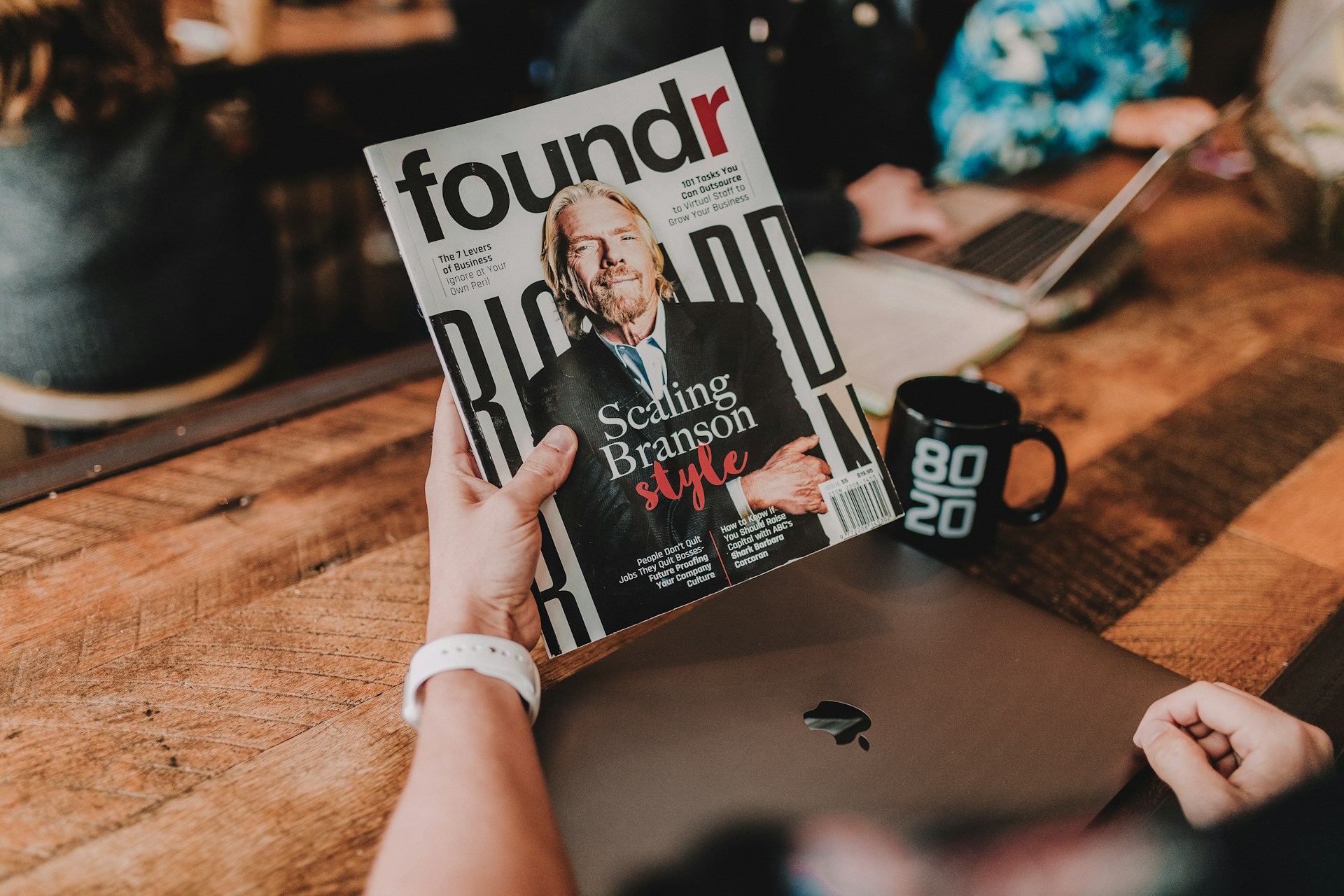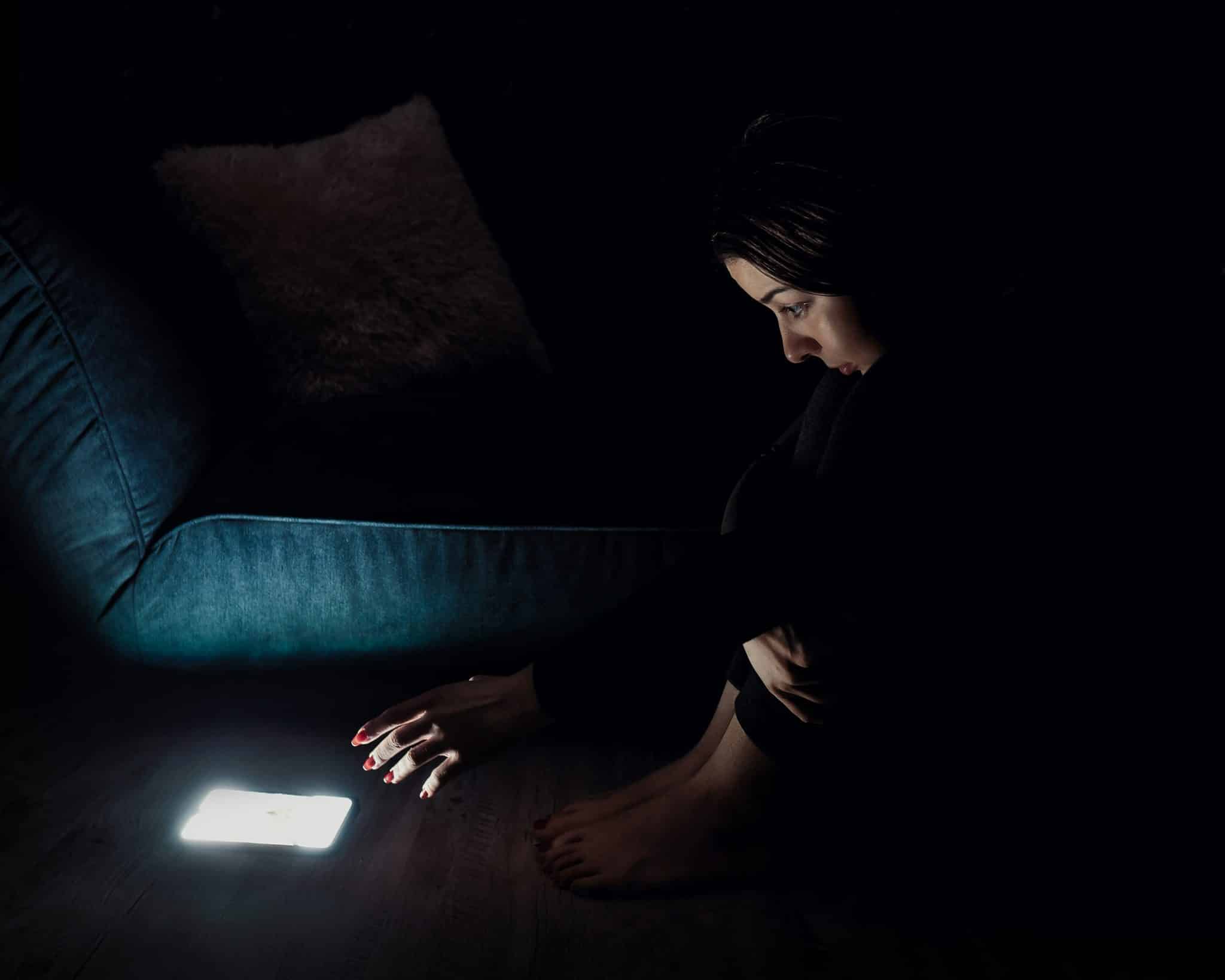Freedom vs. Apple’s Focus Mode: Which Is the Best Focus App?

Everything you need to know about Apple’s Focus Mode and how it differs from the Freedom App
Did you know it takes 23 minutes for your mind to refocus on your task after you’ve been interrupted?
As a society, we are experiencing an increase in workplace distractions due to modern technology and digital interruptions. Studies show people compensate for interruptions by pushing themselves to work more, but this causes more stress, frustration, and pressure.
Apple has responded to this growing issue with a notable new feature in Apple iOS 15—Focus Mode. Focus Mode is a tool that can help you control your digital activities and habits.
We agree that it’s a good idea to make your devices work for you instead of against you. But although Apple makes an admirable attempt with useful features, Focus Mode isn’t a complete productivity tool.
Here’s what you need to know about Apple’s Focus Mode, how it works, and how it differs from the numerous customizations that Freedom offers.
As a society, we are experiencing an increase in workplace distractions due to modern technology and digital interruptions. We compensate for interruptions by pushing ourselves to work more, but this causes more stress, frustration, and pressure.
Focus Mode Basics
Apple’s iOS 15 now includes Focus Mode, which helps you stay off your device when you need to concentrate. With Focus Mode, you can block interruptions and access to your device during certain times, places, or other situations.
Focus Mode works similarly to other time management and focus apps. You can control how you interact with your device by using predefined profiles or customizing your own. Set which notifications and alerts you receive, which apps and programs you can use, and how you deal with contacts during certain times.
How To Set Up and Customize Focus Mode
Setting up Focus Mode is pretty straightforward. You can access the feature via the Settings > Focus menu or through the Control Center.
Swipe down from the upper right corner of your device to access the Control Center. The Focus button appears with a small moon icon in the left column. Tapping on the moon icon will enter Do Not Disturb Mode, and tapping on Focus opens the five primary Focus options:
- Do Not Disturb
- Driving
- Sleep
- Work
- Personal
Here you can toggle modes on and off manually. The mode can be activated at any time by tapping its name on the button. Tapping the three dots icon on the right of the button will enable the feature for a specific length of time. You can set the mode to last for one hour, until the evening, or until you leave your current location.
The plus sign in the top right of the screen gives you access to additional modes, including Fitness, Gaming, Mindfulness, and Reading. These same modes can also be found in Settings > Focus, along with the ability to make additional customizations. You can also create custom profiles.

Customizing Focus Mode Settings
To customize a Focus Mode, visit the main Settings > Focus menu. Once you select a mode, there are a few options to customize it for your needs.
All calls and texts are silenced by default when a mode is turned on. Adding people from your contact list to your Allowed People list will allow them to contact you even when your mode is set. You can, for instance, allow colleagues to contact you in Work Mode or family members to reach you during Sleep Mode in case of an emergency. You can also allow certain apps to send you notifications and choose which to display or silence on the home and lock screens.
The Options menu offers even more customization choices. Focus Status sharing is an available option for all profiles. This feature notifies people trying to reach you that you have silenced notifications. In Driving Mode, for example, you can set an auto-reply for texts. Select the people you wish to automatically reply to, then type your own message.
You can also add a schedule or automation to each mode based on your requirements. Each mode gives you the option to add a schedule or automation depending on your needs. For example, in Sleep Mode, Apple’s Health app can automatically remind you of your bedtime, turn on Sleep Mode, and track the quality of your sleep.
When you need to concentrate, everything has the potential to be a distraction. A focus app can improve productivity, happiness, and satisfaction by eliminating interruptions.
Focus Mode Scheduling and Automation
Focus Mode offers a limited number of Automation options. A Smart Activation option is built into Apple’s Do Not Disturb Mode. By reading your everyday activity, Do Not Disturb is automatically turned on based on your location, app usage, etc., at relevant times during the day.
Other Focus Modes allow you to schedule your own automation manually. There are three options available:
- Time: The schedule option lets you specify when the Focus Mode should turn on and off during the day. In addition, you can choose which days you want to repeat the automation. For example, you can set Sleep Mode to automate at bedtime on weekdays only.
- Location: Add an address to a Focus Mode to automatically activate it when you arrive at the site. Work Mode, for instance, can be programmed to automatically turn on when you arrive at your workplace and turn off when you leave.
- App: Add an app to a mode, and that mode will be activated when you open the app. For example, you can set Reading Mode to turn on when you open the Books app.

How Does Apple’s Focus Mode Differ From the Freedom App?
Though Apple’s Focus Mode has helpful tools, it lacks the complete control offered by Freedom’s suite of tools.
Apple’s Focus Mode comes with enough basic features to get you started with managing your digital life. However, as one Freedom employee put it, it is “Freedom lite, demo, weekend edition. It will work fine only if you have good self-control. On the other hand, if you already have good self-control, maybe you don’t need it…”
The biggest strength of Focus Mode is also the most significant weakness—yes, enabling Focus Mode will disable and hide notifications. However, they are still accessible, just a swipe away.
A few settings can be clunky as well. Users have to add items to the list to ‘include’ access, whereas an ‘exclude’ list would be more helpful. In most cases, a minority of apps or people are the cause of distraction, so setting up an exclusion list is the easiest way. You may not want to read any work emails after work, for example. It is simpler to add one email app to a blocklist instead of adding all other applications to an access list.
These are a few other ways that Freedom beats Focus Mode:
Block Distractions Everywhere
Most distraction blockers, including Apple’s Focus Mode, work only with your current device. It is possible to share Focus Mode settings across Apple devices. Still, the mode itself doesn’t turn on across all devices simultaneously—and of course, Windows devices will not work.
Freedom blocks distractions across all your devices simultaneously. Your distractions are blocked across all of your devices, apps, and websites once you start a session, whether using Windows, Mac, Android, iOS, or Chrome. Adding as many devices as you like to a single session gives you complete control over your digital life.

Fine-Tune Your Experience
Focus Modes can block only specific interactions, such as calls, apps, and notifications. With Freedom’s Blocklists, you have more control over what you can and cannot access. You can create an unlimited number of Blocklists by combining websites, apps, and even full device access to meet your specific needs. Website Exceptions allow you to block all websites except those you need to focus on your work or simply stop the internet entirely.
Freedom adds to its robustness with additional features. In Locked Mode, you cannot edit your Blocklists while a session is in progress (great for those of us who might sabotage our own good efforts *cough cough*).
There are also options to customize your session for optimal productivity, including ambient background noise, browser extensions, and annotation options.
Choosing your perfect balance between technology and productivity is easy with Freedom.
Find Freedom With Unsurpassed Control
When you need to concentrate, everything has the potential to be a distraction. A focus app can improve productivity, happiness, and satisfaction by eliminating interruptions. Apple’s Focus Mode provides a basic introduction to blocking distractions. Still, it lacks some of the features of a premium focus app. Choosing your perfect balance between technology and productivity is possible with Freedom.